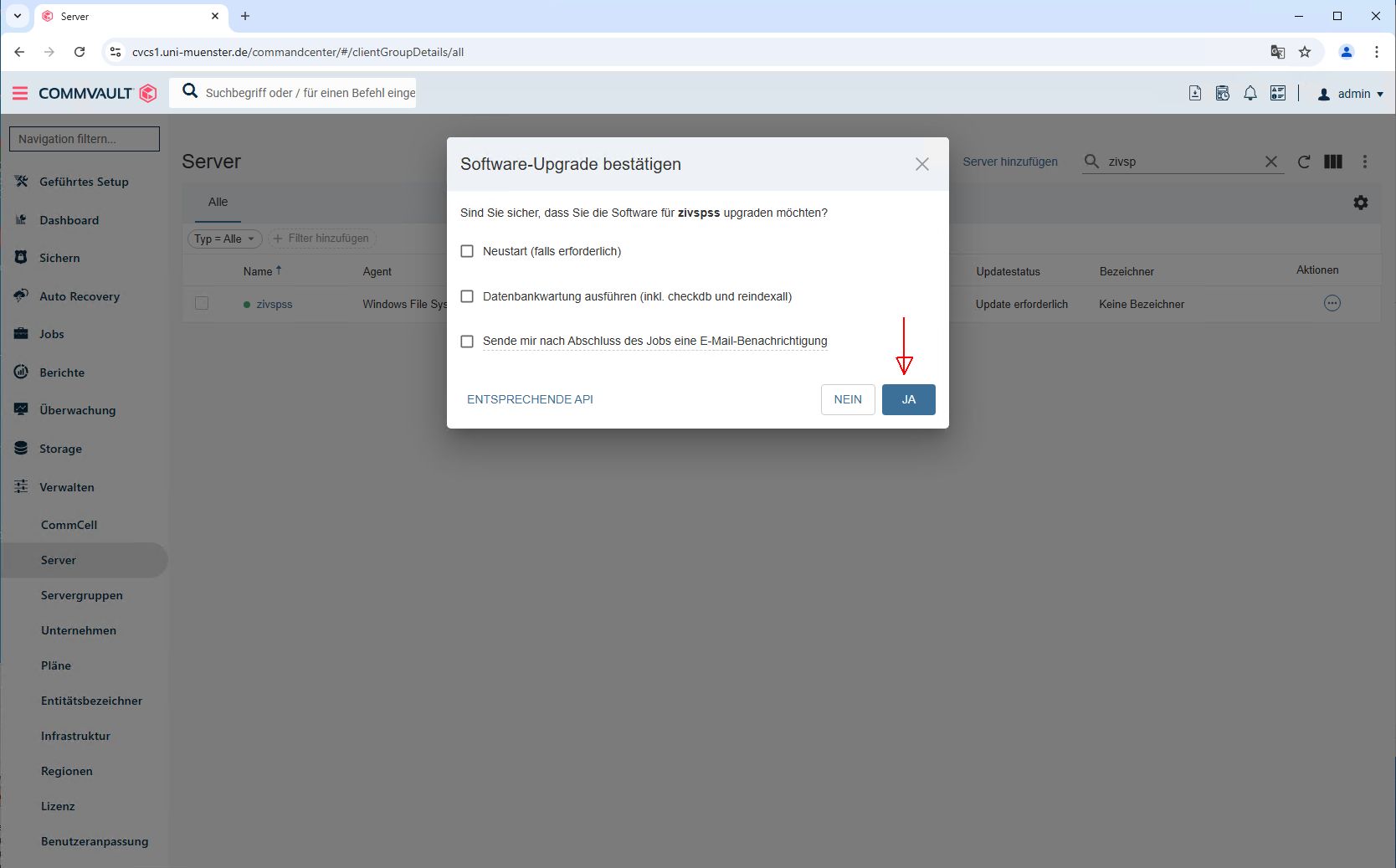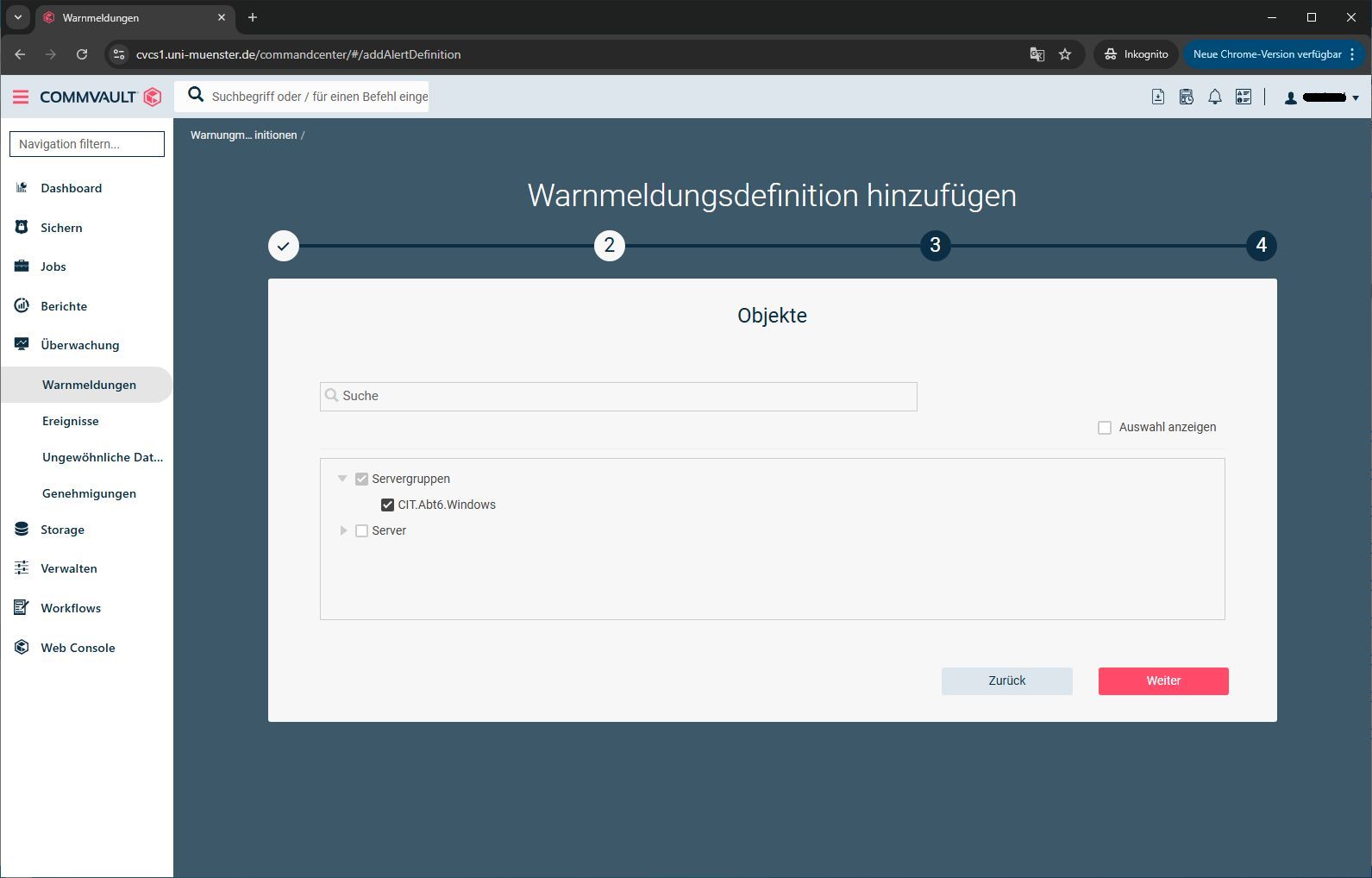Configuration of the FileSystemClient
Software upgrade
1. Upgrade software
After installing the Commvault client, an upgrade is possible. Here using the example of the client zivspss under “Manage -> Server”. If the client is not displayed, the filter must be set to “Type=All”. You can then select “Upgrade software” on the right under Actions. The upgrade of the client can take 3-5 minutes. The status of the job can be checked under Jobs.

© CIT Data backup
Set start time
Data recovery
Configure warning messages
11. Adding warning message definitions
It is useful to receive emails if the backup has failed or there have been other problems. Warning message definitions are configured for this purpose. To create these, click on “Monitoring” on the left and then on “Warning messages”. In the new window, click on “Warning message definitions”. The “Add warning message definition” button then appears at the top right. If you click on this button, you can create a new warning message definition.
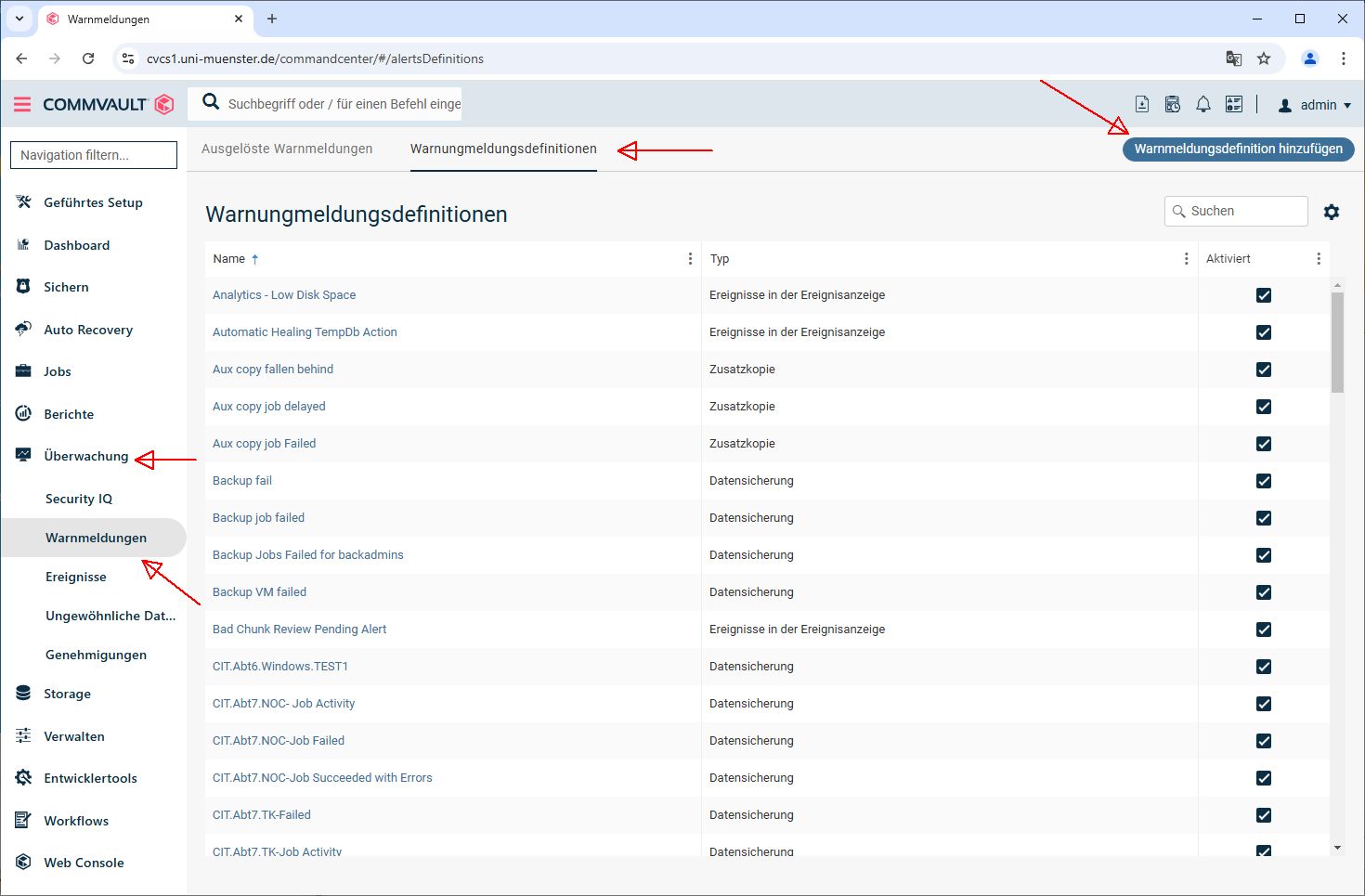
© CIT 4. Select mail adress
The installation is now complete. Unfortunately, it is not possible to add the client to the designated server group in the Commvault during the Windows installation. Please send us the information (client name, intended server group) to [email protected]. Once you have entered this information, you can manage the Commvault client.

© CIT